Here is an inbound request asking us to bring cars online to the FOXY at station Green Bay to Track 1. This inbound request was sent with an attachment of cars we are trying to inbound.


While there is some extra information in this attachment, what we are looking for are the car numbers provided.
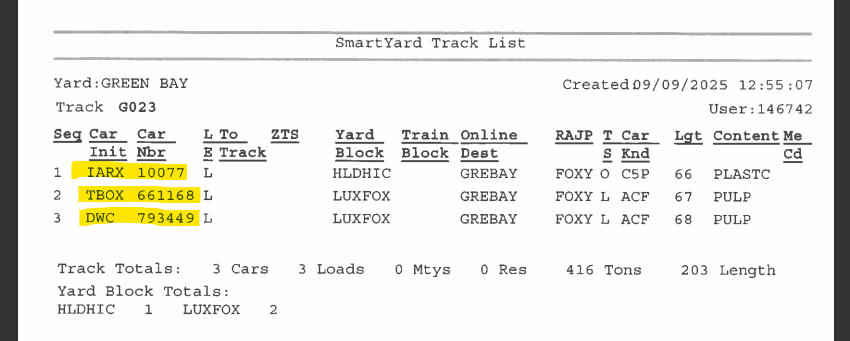
After identifying all relevant information in the email.
1. Log into WATSS, for this example, we are logging into the FOXY 
2. Navigate to the inbound screen. The inbound button is in the top left hand corner

3. We are going to type one of the car numbers in the Eqmt Init/Num boxes. This will allow us to search for the list of cars that we are inbounding. In this example, the list shows up with 3 cars, which is the same number of cars that is showing on our paper work.

4. Double click the list to open it. From here we are going to make sure all of the information the crews asked for matches on the inbound screen. This includes station (Green Bay), Location (ICR Track 1), Road (CN), and the date and time, which you will want to match to the date/time requested by the crews based on their road.

5. Highlight all cars so they show up blue and click the red checkmark in the top let corner that says "inbound". To highlight all of the cars, you will click the top car, hold down shift, then click the bottom car. (Before inbounding cars, make sure you do not see any RWCneeded's on there)

