There can be 1 page attached or 10. Make sure to scroll down and educate yourself on the entire attachment.
There can be an OUTBOUND (ICH) portion, a CREW MOVES (ARI, IPS, RYD, ETC.) portion, and an INBOUND (ICR) portion.
Example: The first page is showing that these cars should be ICHD, you will check WATTS and see if this has happened already or if it needs to still be done. IF CARS SHOW RED, CHECK HISTORY (THEY MAY ALREADY BE DELIVERED OFFLINE).

NOTE: You are following directions under the Setout Information. Ignore Pickup Information.

STEP 1: Type your cars into a switch list.
MAKE SURE ALL CARS ARE BLOCKED CORRECTLY TO THE CLASS ONE AND HAVE BEEN RELEASED (RMT OR RLO).
Blocked in RED are cars that HAVE NOT been released from the customer.

If all cars look good, then you can select all of them and click CONSIST.

Always select the Outbound track or the current track that cars are sitting in when ICH.
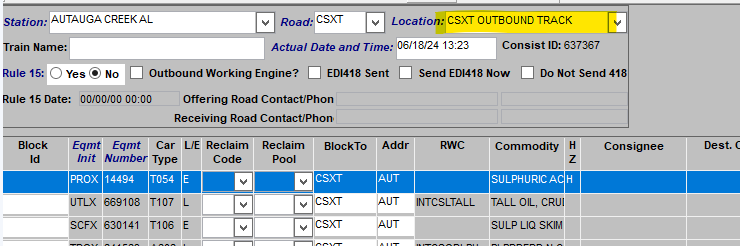
STEP 2: Go page by page and type all cars into individual switch lists.
If the abbreviation WHL is written, that is an ARI/RYD wheel move.
- See your abbreviations cheat sheet for reference.
IF CARS ARE NOT ONLINE, PLEASE BRING ONLINE AT INTERCHANGE FIRST.
-See your RR interchange guide.

Here is an example of a Crew Move.

Make sure all info selected matches paperwork. 
NOTES:
Other moves that can be requested are IPS, ITS, PCO, PAC, ARI, RYD, ICR & ICH.
Know your abbreviations and this paperwork should be easy. ALWAYS check for proper blocking and RWC's when ICR/ICH.
If something looks out of the ordinary, like a Bad Order car showing RIPTRK, search Fresh Desk and see if there are any ongoing tickets to reference.
Reply back to the crews in Fresh Desk and let them know that their paperwork is complete.
